Time-based one-time passwords (TOTP)
Time-based one-time passwords are codes made up of digits, that are valid for a short amount of time, usually 30 seconds or less. Users generate these passwords with companion apps such as Google Authenticator or FreeOTP and enter them when asked to provide their second authentication factor.
When accessing resources protected with the second-factor requirement, the paired application generates a one-time password that expires after a certain time. Users must input this password before it expires to authenticate and perform the protected actions.
You can enable Time-Based One-Time Password (TOTP) authentication in Ory Identities (Kratos) to allow users to perform 2FA with TOTP apps such as Google Authenticator, LastPass, or FreeOTP.
When enabled, users can pair a TOTP app to their account:
The example screenshot is captured using the Ory Account Experience.
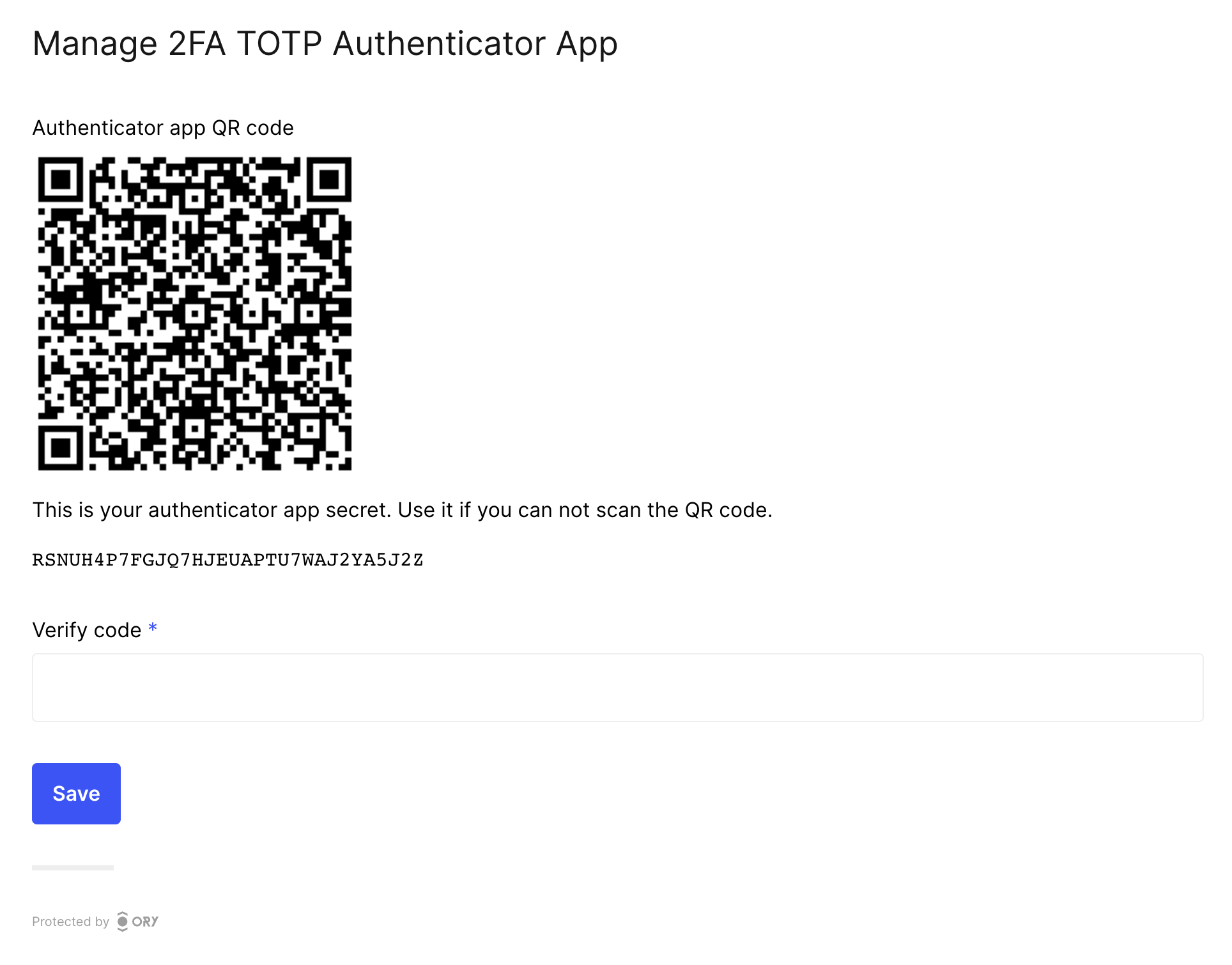
When attempting to perform actions while having 2FA enabled, users are asked to enter the short code in the Ory Identities UI. This proves that they have access to their chosen second factor.
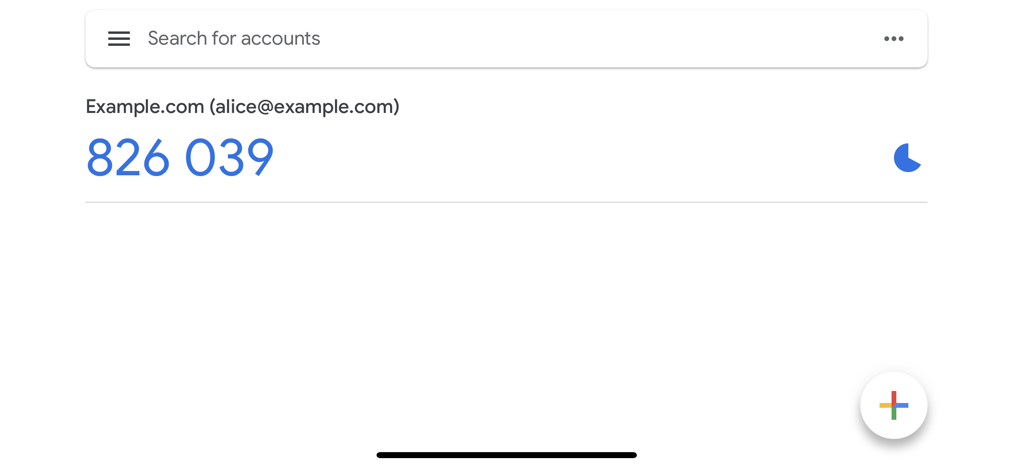
In this example, the user identifier (email - alice@example.com) is used. To learn how to enable this behavior, read
Distinguishing identities requesting TOTP.
Enabling TOTP authentication
- Ory Console
- Ory CLI
Sign in to the Ory Console and go to Two-Factor Authentication.
In the TOTP Authenticator App section, use the switch to enable TOTP.
Define the name of the requesting party in the Display Name. The users see this name in the TOTP application when getting a one-time password.
Click Save.
https://console.ory.sh/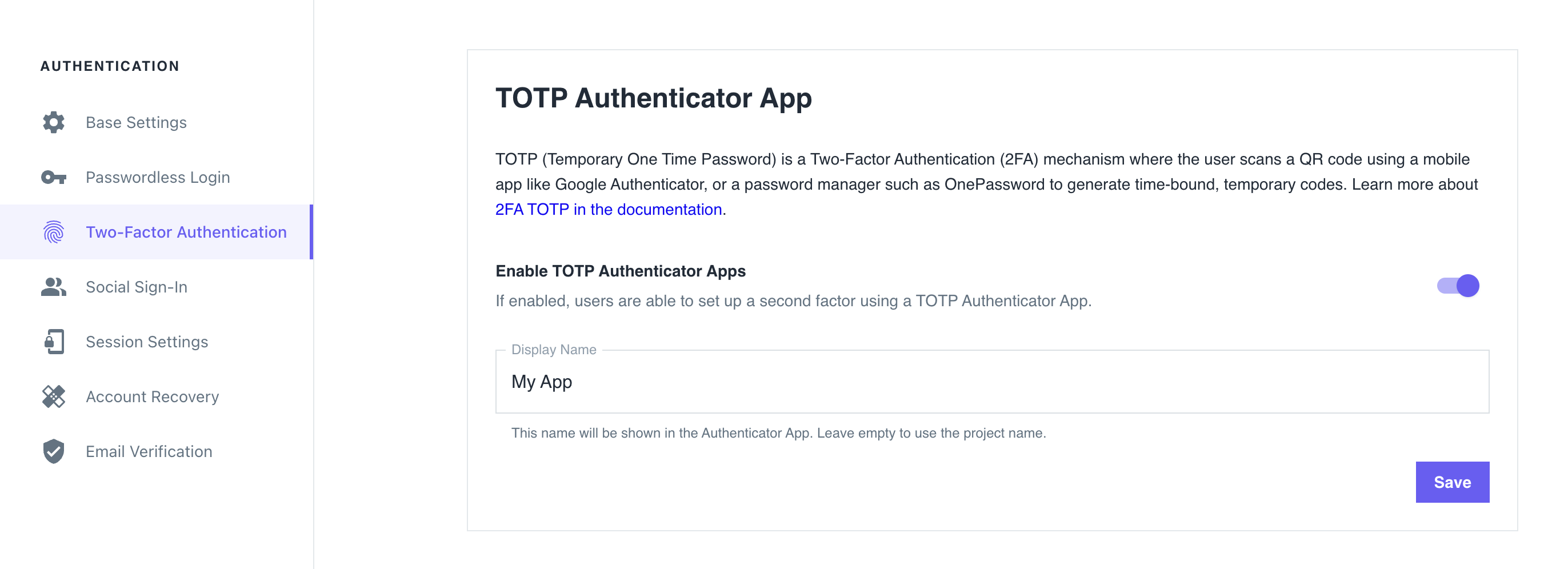
After TOTP has been enabled for the Ory Network project, each user is responsible for enabling TOTP in their own account by pairing their account with a TOTP app.
noteIn the Ory Account Experience, users are not automatically prompted to enable TOTP for their accounts. To enable TOTP, users must sign in to their accounts and go to the Authenticator App section of the Account Settings page.
Get the Ory Identities configuration from your project and save it to a file:
## List all available projects
ory list projects
## Get config
ory get identity-config <project-id> --format yaml > identity-config.yamlFind
totpinselfservice/methods, setenabledtotrue, and define theissuer:identity-config.yamlselfservice:
methods:
totp:
config:
# The "issuer" is the name in the TOTP application users see when getting a one-time password.
issuer: ExampleIssuer.com
enabled: trueUpdate the Ory Identities configuration using the file you worked with:
ory update identity-config <project-id> --file identity-config.yamlAfter TOTP has been enabled for the Ory Network project, each user is responsible for enabling TOTP in their own account by pairing their account with a TOTP app.
noteIn the Ory Account Experience, users are not automatically prompted to enable TOTP for their accounts. To enable TOTP, users must sign in to their accounts and go to the Authenticator App section of the Account Settings page.
Custom identity schema
By default, the identity schema is preconfigured to display the user's email address when requesting the TOTP short code. If you are working with a custom identity schema, however, you must ensure that the identity schema is properly configured to work with TOTP.
Distinguishing identities requesting TOTP
To help users distinguish which identity the registered TOTP code belongs to, add a totp section to the identity schema section
of the trait you want to show up in the TOTP app.
For example, to select the user's email address as the identifier for TOTP:
{
"$schema": "http://json-schema.org/draft-07/schema#",
"type": "object",
"properties": {
"traits": {
"type": "object",
"properties": {
"email": {
"type": "string",
"format": "email",
"title": "Your E-Mail",
"minLength": 3,
"ory.sh/kratos": {
"credentials": {
// ...
"totp": {
"account_name": true
}
}
// ...
}
}
// ...
}
// ...
}
}
}
Writing E2E tests
When writing end-to-end (E2E) tests for TOTP implementation in your app, you can reference the Cypress tests used in Ory Identities (Ory Kratos).
Identity credentials
When the user enables TOTP, Ory adds the following entries to the credentials object of the associated Identity:
credentials:
password:
id: totp
identifiers:
- 802471b9-06f5-49d4-a88d-5e7d6bcfed22
config:
# This is the TOTP URL which contains the pre-shared key and some additional meta-information.
totp_url: otpauth://totp/Example:alice@example.org?secret=JBSWY3DPEHPK3PXP&issuer=Example